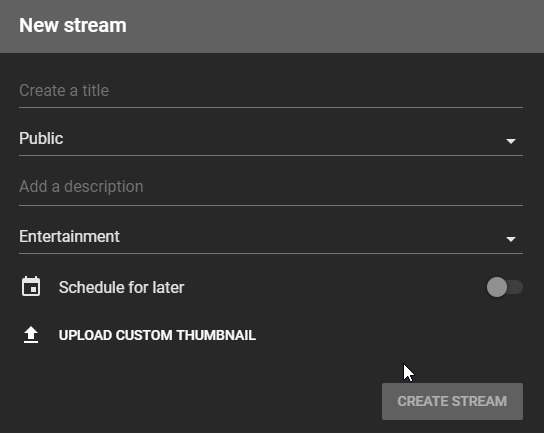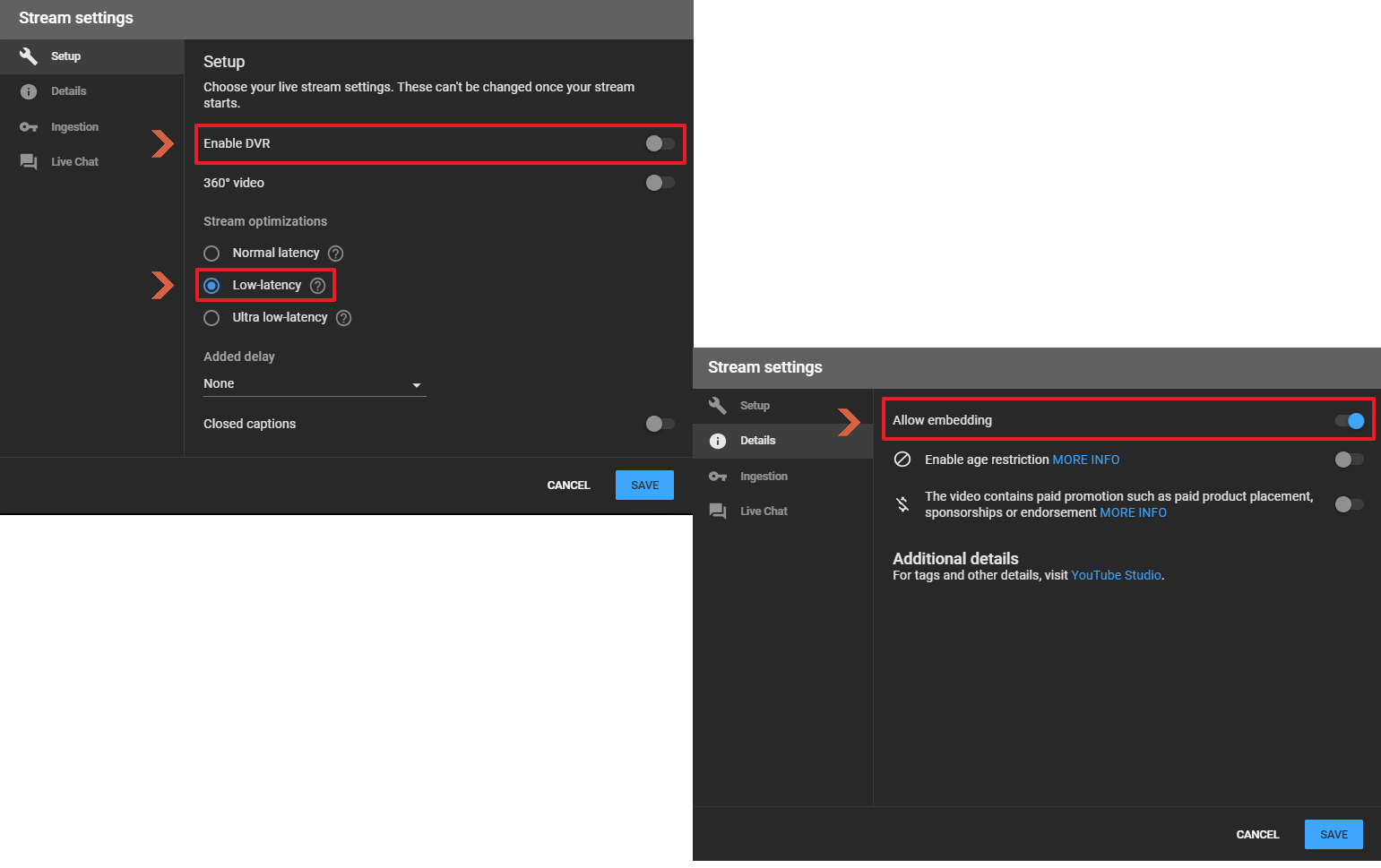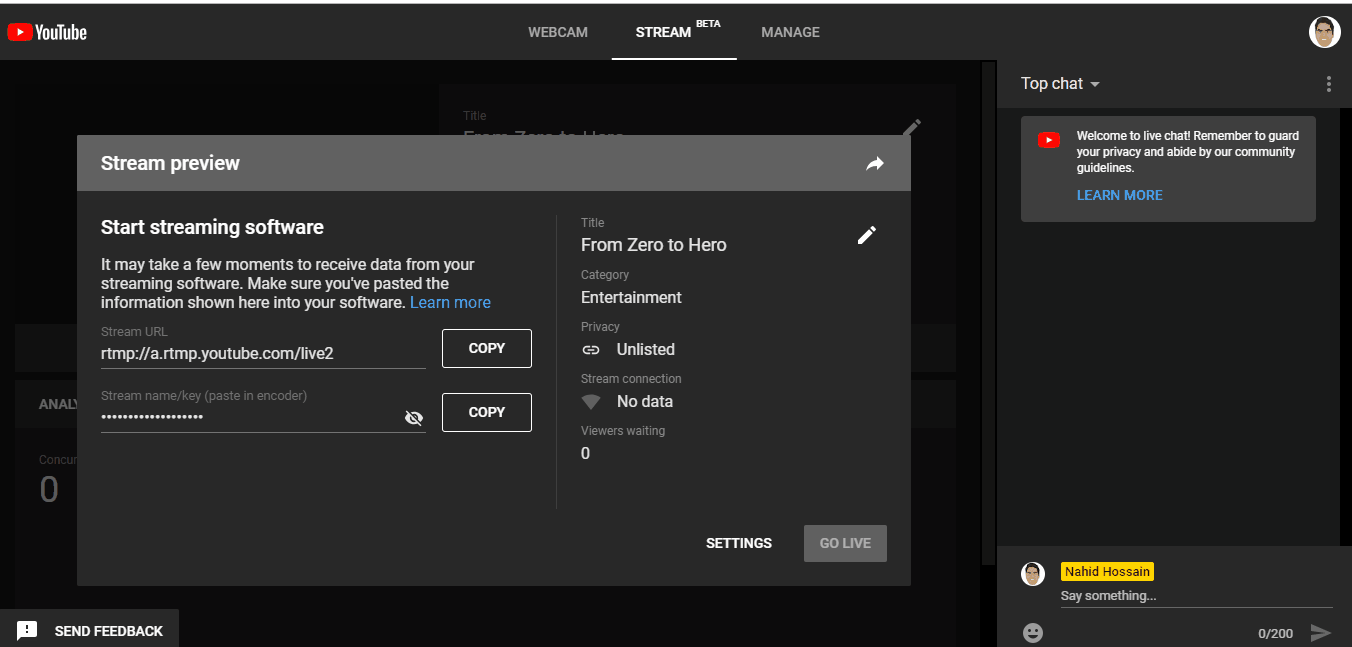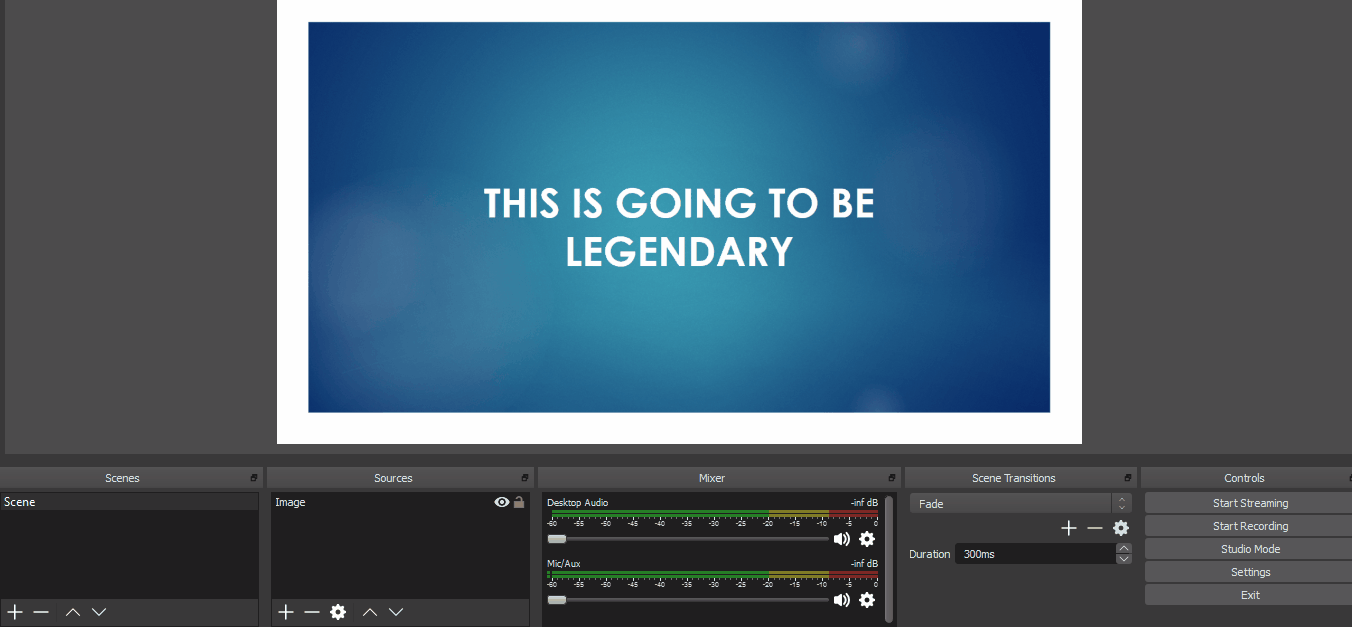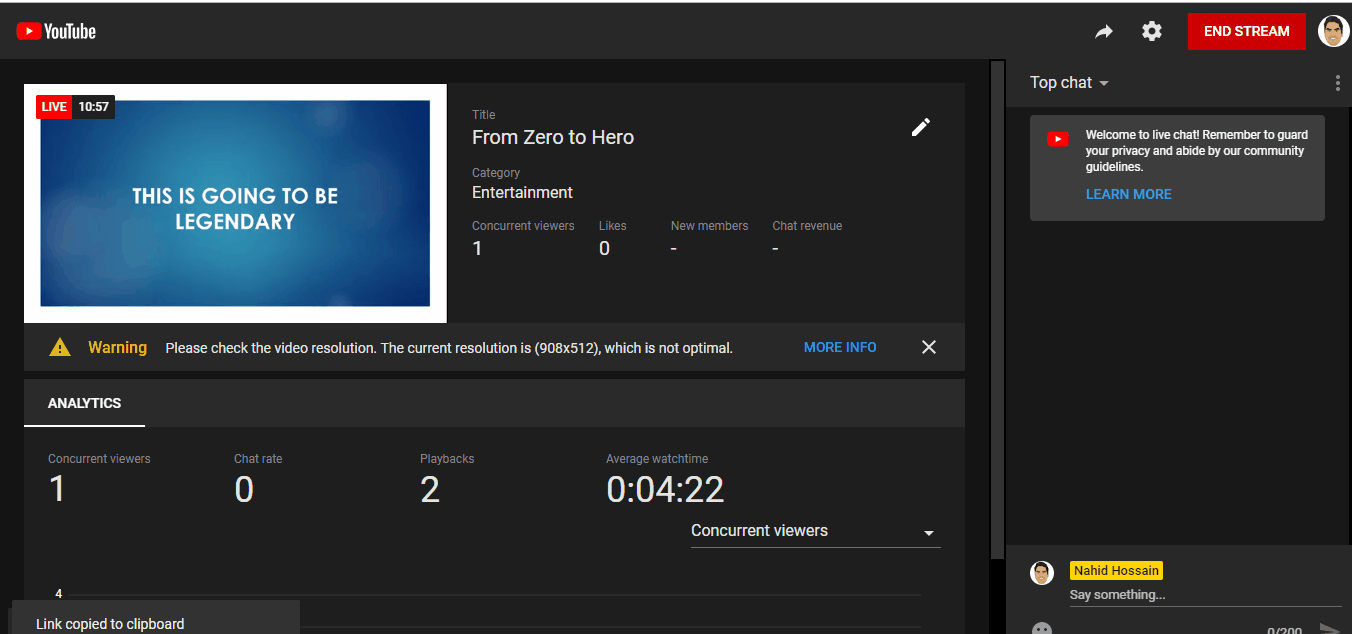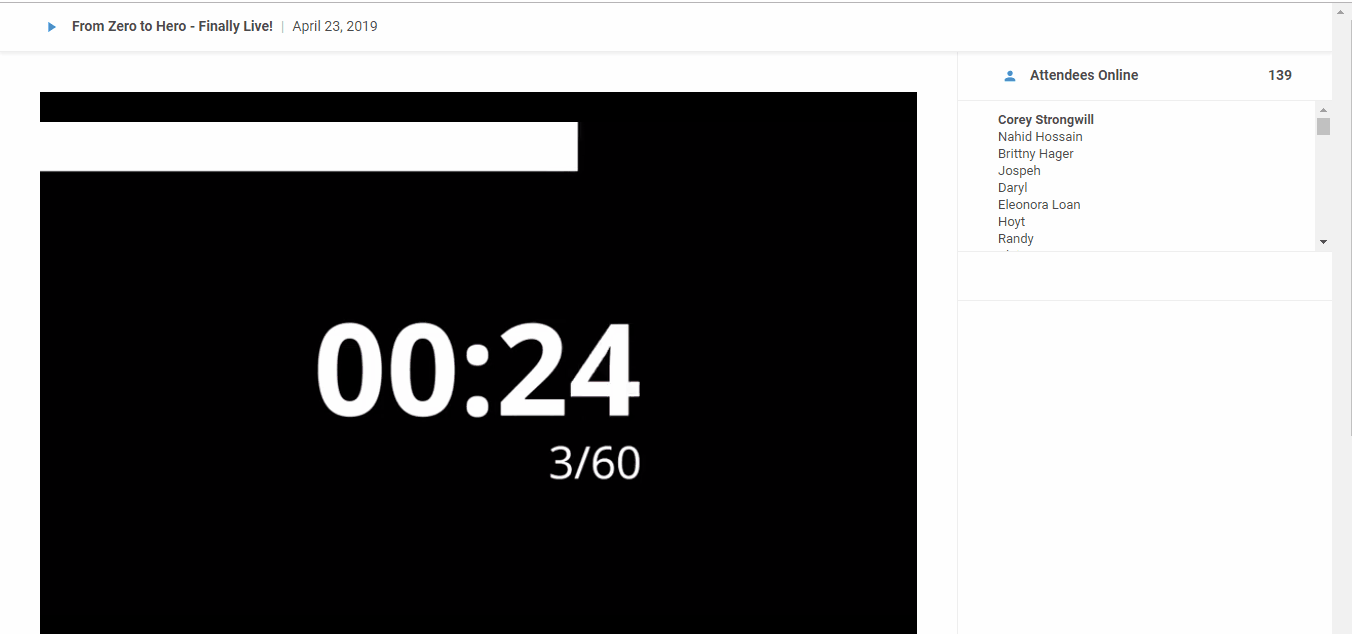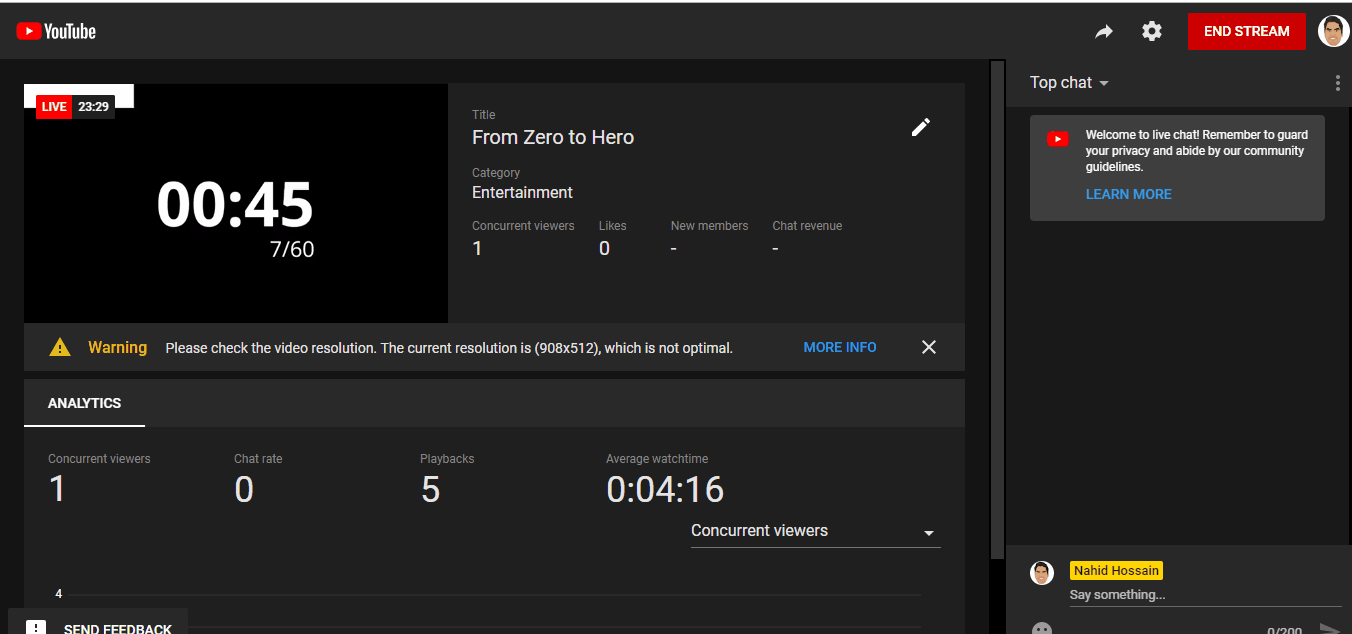Run live webinar using Open Broadcaster Software (OBS, Windows)
Get a free 30-day trial of StealthSeminar here.
Please Note: This tutorial is for Youtube Live, for Twitch, please follow this.
Please Note: Before streaming, ensure that your YouTube account has a linked AdSense account, and that "Allow embedding" is turned on in your YouTube live dashboard. For best results, also ensure that the "Enable DVR" setting is turned off.
Please Note: You must enter the Youtube live url in the "Live Console" on our end at least 5 minutes before webinar. After that you will be locked out. Our recommendation is you start 30 minutes before when you are just starting. Then 15 minutes before when you are comfortable. Then you can start cutting it closer if you desire.
First start Live Stream by clicking on the video icon and then selecting "Go live"
This should let you create a new stream, where you can set your youtube live title, availability, description, schedule (by default it will start as soon as you start streaming), and your custom thumbnail.
Please make sure:
It's set to unlisted (not private, you could set it to be public, but for webinar videos, it probably makes more sense to have it unlisted)
If you are expecting to run the webinar now, "Schedule it for later" should remain turned off.
Once you are done, click on "CREATE STREAM"
In the "Stream Preview", click on "SETTINGS".
Make sure in "Setup" window "Enable DVR" is turned off.
Also, we strongly recommend using "Low Latency"
In "Details", "Allow embedding" must be turned ON. Once you double check these settings, hit "SAVE"
Now, from the "Stream Preview" box, copy your "Stream Key". Please do not close this window.
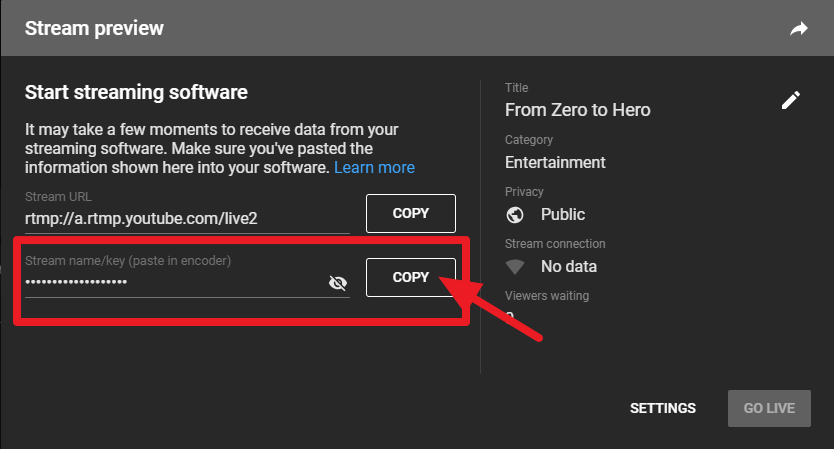
Fire up your Open Broadcaster Software (OBS).
Go to "Settings" > "Stream" > and paste the key you copied in the "Stream Key" field. Then "Apply" the changes.
Open Broadcaster Software (OBS) is now ready to stream (no worries! It will not stream until you start streaming!)
Once you set up your "Scene" in OBS, click on "Start Streaming". (If you want to record your webinar with OBS, then hit "Start Recording" as well. Youtube Live will record your webinar video automatically as well.)
As soon as you do that, the "Stream Preview" window will show you what OBS is broadcasting. Once that shows up, you can finally "GO LIVE". Almost there!
Now the easy part.
Either right click (Ctrl + mouse on mac) on the live stream on Youtube, or click on the "Share" icon and copy the youtube live url. (It should look something like https://youtu.be/XXXXX)
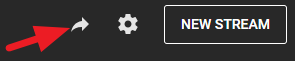
Go to your account on Stealth Seminar, and from event dashboard, go to your "Live Console".
In the "Going live in" modal, paste the url that you just copied and hit "I'm Ready". Remember, you must enter the url at least 5 minutes before webinar. After that you will be locked out.
You are ready now! Keep an eye on the "Live Console". Your attendees will be able to see you as soon as the timer on that page hits zero.
Once webinar starts, attendees can just go to the webinar url they got from their reminders and watch the webinar there. Here is an example:
When you are done with your webinar:
End your stream from youtube live
Then quit OBS.
Then wait for 30 seconds and stop it on our end.
As soon as you hit "End Webinar", people who are attending the webinar will see "Webinar Complete" page or you can even redirect them to another url.