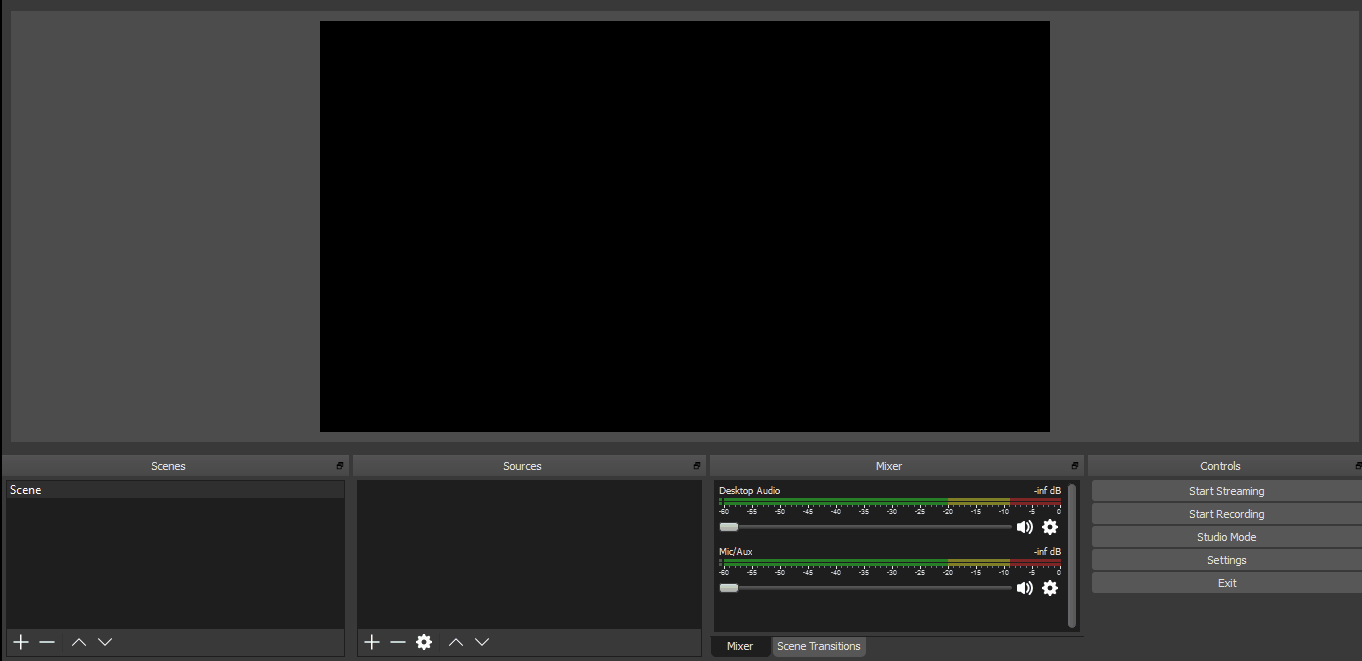How do I show a video from my computer in OBS?
This article assumes you read this article and know how to run a live webinar with OBS. If not please read this first.
How to run a Youtube Live webinar with OBS
How to run a Twitch Live webinar with OBS
I am sure you have a cool intro and outro on your computer and you want to play them during your live webinar.
To play a video file from your Open Broadcaster Software, we are going to use their "Media Source" option. These are the file types that OBS currently supports:
Video: .mp4, .ts, .mov, .flv, .mkv, .avi, .gif, .webm
Audio: .mp3, .aac, .ogg, .wav
Open your OBS app. In "Sources" click on the "+" icon and from the options, select "Media Source". Give it any name you want, and then in "Local File", click on the "Browse" button to select a file from your computer.
As soon as you do that, the video will start playing in the preview.
That's pretty much it.