How to Set Up a Public Webinar
Important Notes for Public Webinars
Please note that Public Webinars work very differently from other webinar types in terms of operation, tracking, and reporting.
For this reason, we strongly recommend creating Public Webinars using the New Webinar button in the top menu, rather than duplicating or modifying an existing webinar.
Key Differences for Public Webinars
- Anonymous attendance only
- It is not possible to capture names, emails, or any attendee information
- All attendees remain anonymous
- Stats & reporting
- Attendance is tracked by unique IP addresses only
- Metrics are shown as Registered / Registrants based on IPs, not user data
- Marketing & optimization limitations
- Marketing plugins are not supported
- All types of split testing are disabled
- Available features
- Call to Action (CTA) insertion points are available
- Prime insertion points are available and functional
Step 1: Create a New Public Webinar
- Click the New Webinar button in the top menu
- Enter a Webinar Title
- Select the Webinar Type
- Automated Webinar is selected by default
- Choose your webinar video
- Click Save
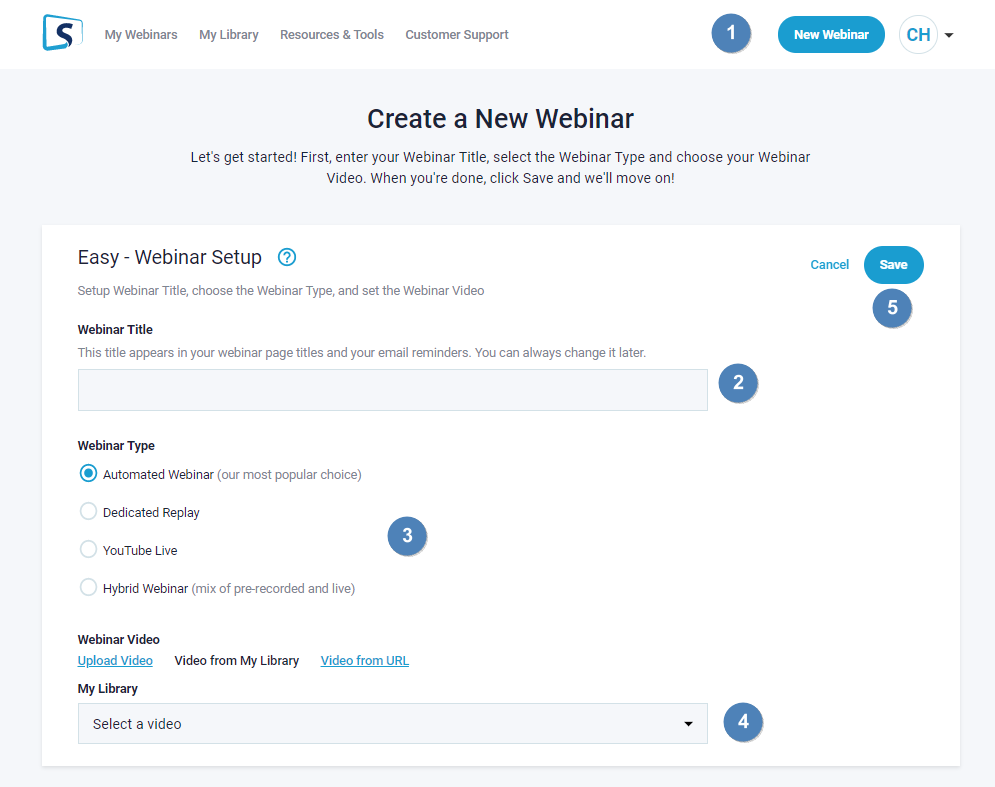
Step 2: Set the Webinar as Public
- Go to the Registration menu
- Under Registration Page Types, select Public Webinar
At this point, the webinar is now configured as a Public Webinar.
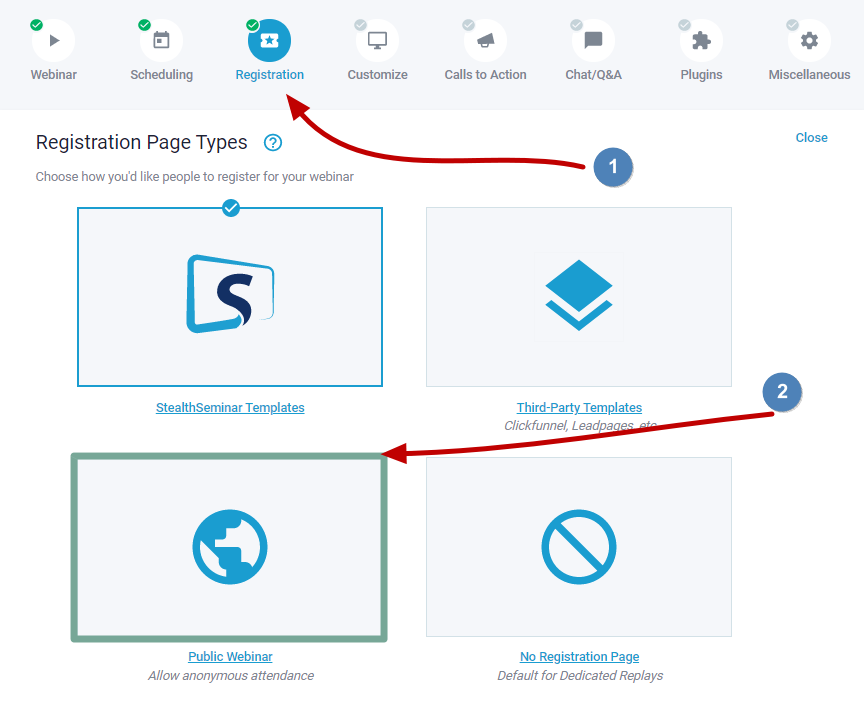
Step 3: Configure Schedule & Call to Action
You only need to:
- Set up your webinar schedule
- Configure your Call to Action (if applicable)
No registration forms or attendee data fields are required.
Public Webinar-Specific Settings
Public Webinars include two additional settings designed to manage attendee flow.
1.Take to countdown on arrival
Once you set up the public webinar the above way, you will see this option in Registration > Registration Page Types.
- When turned ON: Visitors are automatically taken to the countdown page for the next available webinar session
- When turned OFF: Visitors will see a list of upcoming date/time options and a login button.
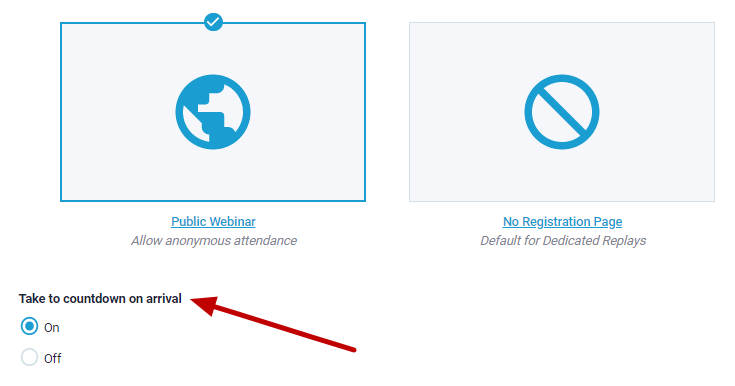
Redirect to Next Instance of This Webinar
Location:
Miscellaneous > Missed Webinar / Webinar Complete Redirect
This setting is enabled by default for Public Webinars and controls what attendees see when they revisit the webinar link after a session has ended.
When turned ON (default):
- Attendees who revisit the same webinar link will be automatically redirected to the countdown page for the next available session.
- Example: If your webinar runs daily at 2:00 PM ET, revisiting the link the following day will display the countdown for that day’s session.
When turned OFF:
- You can choose to:
- Set up a custom redirect, or
- Keep the default Webinar Complete page.
This setting is useful for evergreen or recurring Public Webinars where you want visitors to always be directed to the next available session.
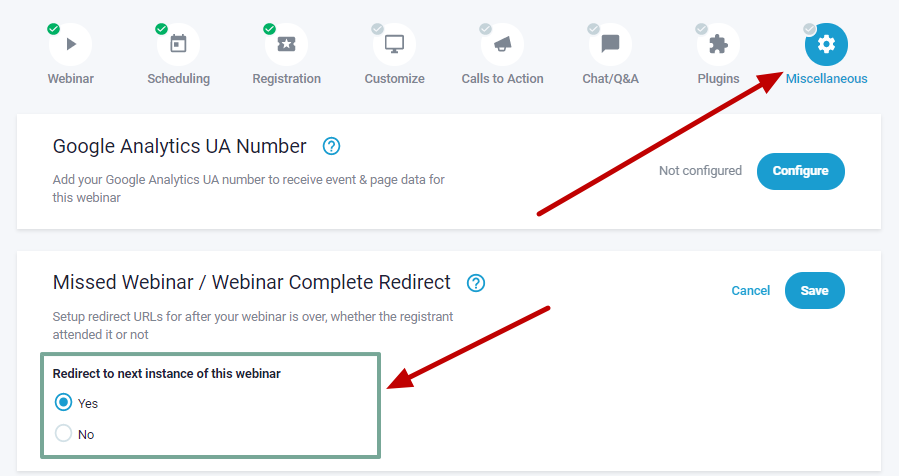
If you disable this option, you can set up the automatic redirect or keep the default Webinar Complete page.