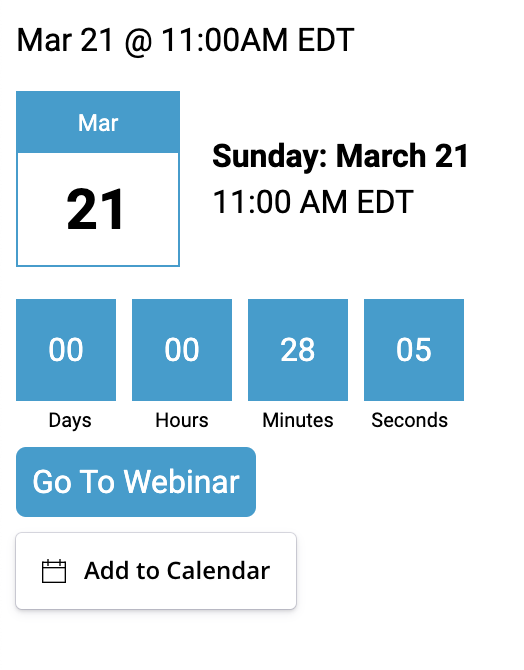Use StealthSeminar API to display webinar registrant's details on your site
Get a free 30-day trial of StealthSeminar here.
Please note: This assumes that you are technical, and know some html, css and javascript.
This is a package for StealthSeminar users for showing webinar date and time, countdown, event, and calendar.
1. Where ever you use this, make sure you are passing the attendee id, otherwise, it will not work. e.g. if you are using it on https://yoursite.com you can go to StealthSeminar and set this as thank you page url, which will take care of it for you, https://yoursite.com/?autoLoginId={autoLoginId}
2. Add this to the header section of your page
<link rel="stylesheet" href="https://cdn.jsdelivr.net/gh/oikantik/webinar-attendee-helper@1.0.1/attendee-information.css">3. This package is dependent on DayJS heavily. These are the dependencies, Make sure to put these before the end of the body section:
<script src="https://unpkg.com/dayjs@1.10.4/dayjs.min.js"></script>
<script src="https://unpkg.com/dayjs@1.10.4/plugin/utc.js"></script>
<script src="https://unpkg.com/dayjs@1.10.4/plugin/timezone.js"></script> <script src="https://unpkg.com/dayjs@1.10.4/plugin/advancedFormat.js"></script>
<!-- AddEvent script : This is only needed if you want to add an add to calendar event -->
<script type="text/javascript" src="https://addevent.com/libs/atc/1.6.1/atc.min.js" async defer></script>4. If you are using AddEvent, please make sure you have signed up with them and verified your domain where these widgets would be.
5. And then add this package.
<script src="https://cdn.jsdelivr.net/gh/oikantik/webinar-attendee-helper@1.0.1/attendee-information.js"></script>
<script> webinar.shortId = "XXXXX"; // replace this with your shortid
webinar.event.summary = ''; // if you are using calendar
webinar.event.description = ""; // if you are using calendar
webinar.loadContainers();
webinar.request([calendarNode, textNode, countdownNode, addEventNode], errorNode);
/*
use webinar.requestWithEmail([calendarNode, textNode, countdownNode, addEventNode] if you are following the Thrive Zapier tutorial
*/
webinar.linkNode();
</script>5. Now you can use these
<!-- for showing text date time -->
<div class="ss-datetime"></div>
<!-- for showing calendar date time -->
<div class="ss-calendar"></div>
<!-- for showing countdown -->
<div class="ss-countdown"></div>
<!-- for showing webinar link -->
<div class="ss-links"></div>
<!-- for showing event -->
<div class="ss-event-calendar"></div>If you want you can use all of these, and this is how it will look like (again, make sure to sign up for AddEvent if you are using the event calendar, otherwise it will not work.