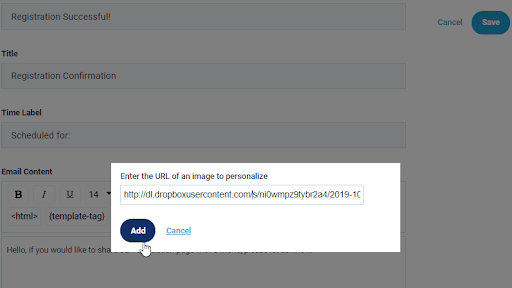How to upload a photo for Stealth Personalized Pics
What is Stealth Personalized Pics
How to use Stealth Personalized Pics
You can watch the video above or follow this below.
You can customize images at the Customize section (among other sections and locations) at your webinar.
This tutorial will cover how to add image URL links from Google Folders and Dropbox.com, if you have your own website you can also get links from there.
For this example, we will personalize an image for a Registration Confirmation email (the Welcome email sent from Stealthseminar).
First, we would go to the Customization section then scroll to the "Registration Confirmation email" section then click “Configure”, choosing “Personalized Image” as shown below to a popup there to add the image URL
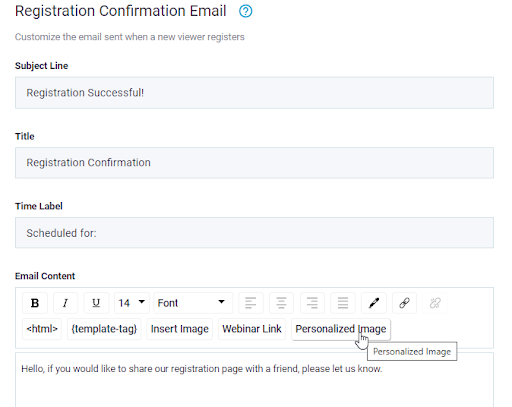
For Google folders, upload an image file from My Computer by choosing the upload button there.
Once uploaded click on your image to open it up. This part is important: Once opened choose and open your image in a new browser tab. Then, go to the new browser tab and choose “copy image address” while hovering over the image in the browser.
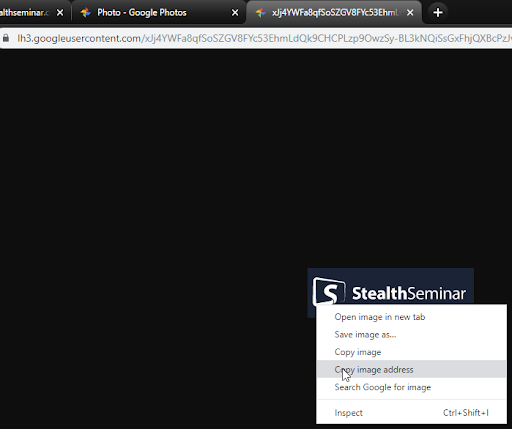
Once the google image address has been copied, we can go back to Stealthseminar’s personalized image tab and paste the address there, then click ADD to finish importing from Google.
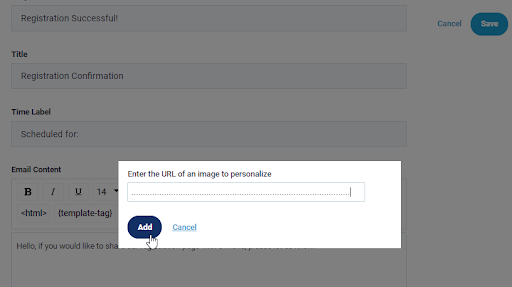
From a Dropbox account, first Upload an image file from your computer to your Dropbox account. Once upload to Dropbox choose to “View Details” then to “Files” to see where it has been uploaded.
Once locating the file in Dropbox click to “Share” at the following popup choose to “Create Link” in the bottom right-hand corner. Once created chose “Copy Link”
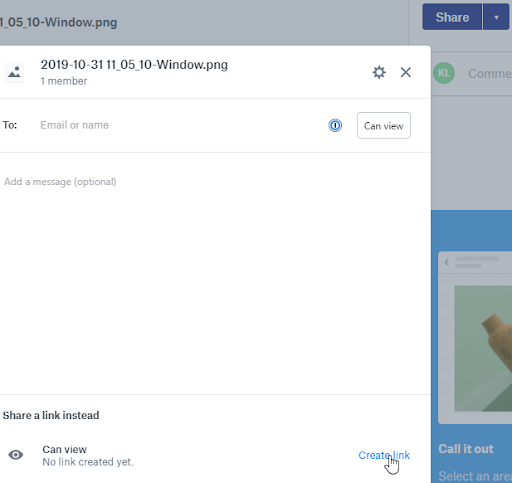
*For Dropbox you will need to create an embed link with the copied info. (as they do not provide it directly)
For this, we will replace the following provided root: http://www.dropbox.com/
With - http://dl.dropboxusercontent.com/ s/(and your unique link info. here)
From there we return to paste into Stealthseminar’s personalized image tab and paste the address there to finish import from Dropbox as shown below.