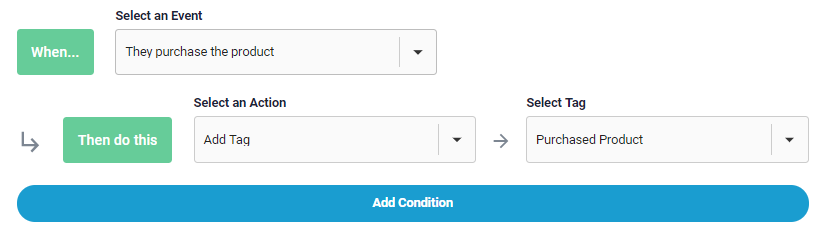Sales Tracking Pixel
Please do not visit your own thank you page url where you added the sales pixel.
Even if you are not selling anything in your webinar, it is recommended you place the sales pixel in your thank you page for what you are offering, e.g if you are showing them call to action during the webinar about scheduling a free call with you, place the sales pixel on the thank you page that people see after they schedule a call.
To measure your conversion value from your webinars, we recommend you add our Sales Tracking Pixel to your own conversion pages.
You can track how profitable your webinar is by copying and pasting this tracking pixel onto your "thank you" page after the sale is completed. It will notify our system and credit your webinar for the sale.
There are two types of pixels.
Tracking with Viewer IP Confirmation
If your sales thank you page is used for multiple webinars or for non-webinar sales, then use this which will confirm with us by IP address that the customer watched this specific webinar.
Tracking without Viewer IP Confirmation
If your sales thank you page is specific to just this webinar, use this which will credit the sales without verifying IP address.
You can set a different value wherever you use the pixel, and the conversions with value will be reported in the Stats section.
Once you add the pixels, you will be able to track how much money you earned.
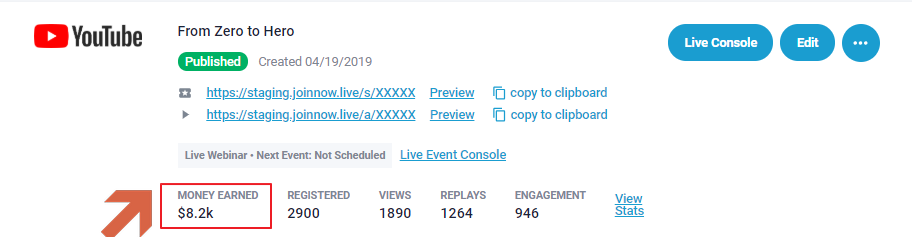
You will also be able to track dollars per attendee, dollars per registrants and dollars per registration visit as well.
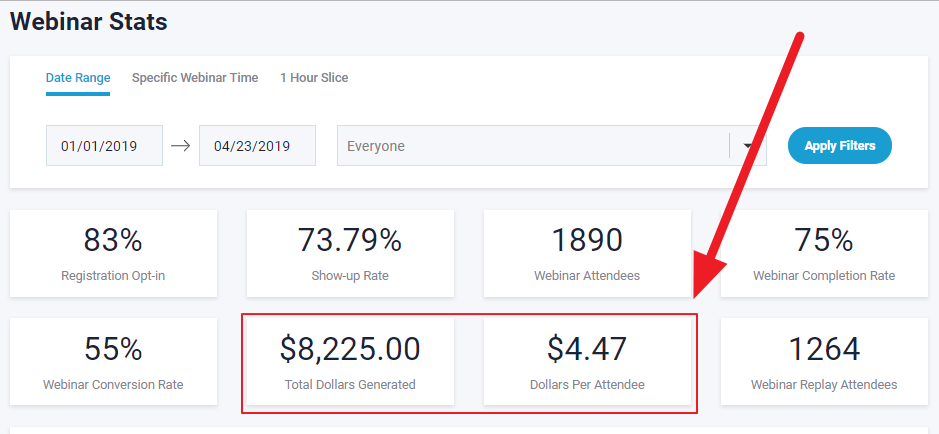
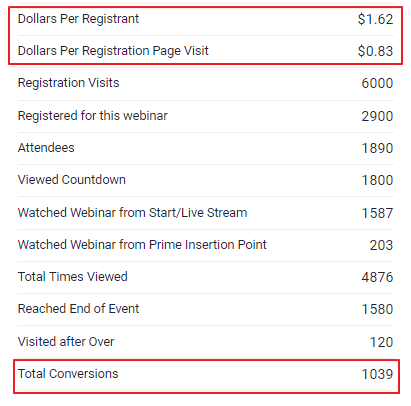
You will also be able to track who purchased in your autoresponder if you have the marketing plugin.