Registration Split Testing
Using our built-in split testing it makes it simple to test which registration page template will be most successful. You can test multiple versions (up to 5) of Registration Pages for a single webinar. Keep in mind that in order to determine which is most successful you will need to drive a huge amount of traffic for 5 different versions. Most people are far better off testing 2 versions so they get their answer faster.
In addition, it's best to test major changes, not small changes. The bigger differences you will see in your split test results. Don’t test a word or a line. Test entire different page templates, different colors, video vs non-video registration pages, etc. When traffic hits the registration URL, we randomize and balance traffic across all active Registration Pages by default. But you can also set custom weights to your variations.
Registration page Split Testing is only available when using StealthSeminar Template pages
Important: We split test by webinar, not individual dates. Therefore, for each split test change you make, be sure to generate a fresh webinar to split test so you have accurate results.
How to setup shown at video below,
- Go to Miscellaneous section while editing any individual webinar event, scrolldown to Registration Page Split Testing to configure & turn On switch there.
Once set to on, head back to Registration Section to add a new template page there at bottom of page/section.
At Statistics pages, you can see how the Registration Pages stack up against each other to choose the winner.

Registration Opt-in % stat. is all that is required to determine winner. (as shown above) it measures who has viewed any specific template you've sorted & filtered to.
How to set the weight to different variations (optional)
1. In Miscellaneous > Registration Split Testing - enable Custom Weights
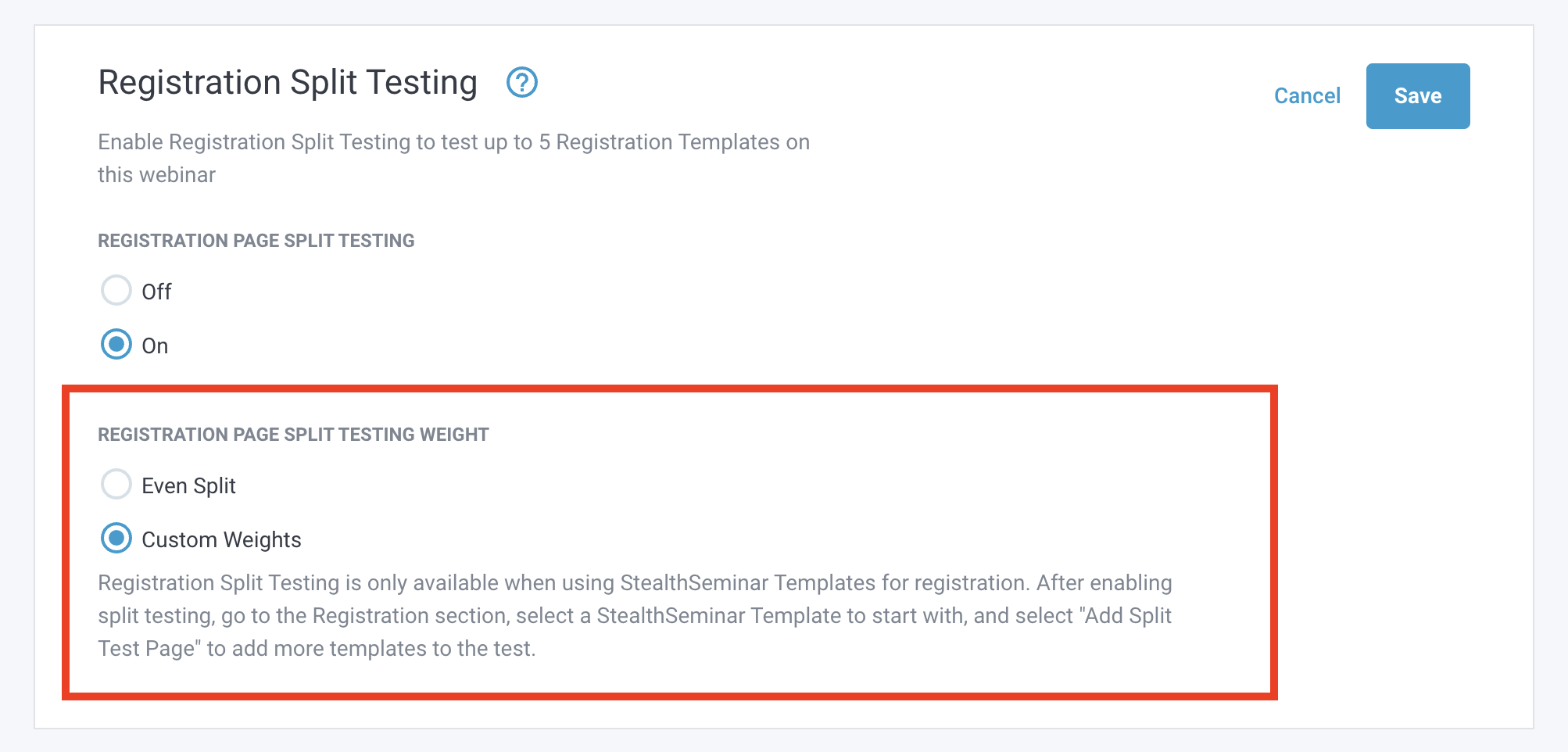
2. Now click on the Registration menu

3. Go to Split Testing Weights and set the weights for your variations and hit Save. And now you have set up the weights for your split tests!
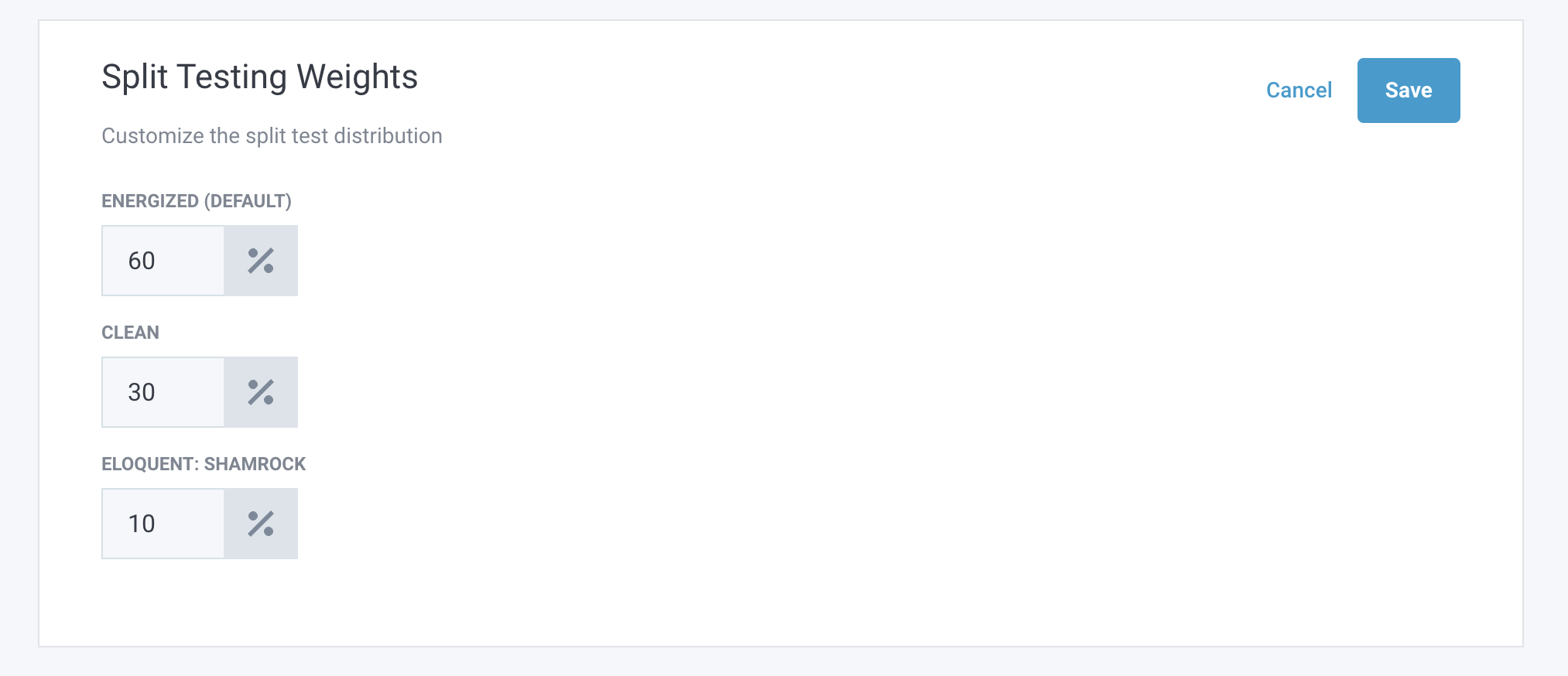
Limitations:
1. If you are using the same template for parent and child, only then you cannot have different CSS for both. For different templates, it's absolutely fine. If you want a different color for the child template, you can contact support or use our external CSS feature.
2. You cannot change the schedule for the child, it will inherit the schedule from the parent
3. You cannot use different tracking code for the child, it will inherit the tracking code from the parent
4. You cannot have a different thank you page for the child, it will inherit the thank you page from the parent
As a workaround for these limitations, you can use third-party apps to do split testing, e.g. Google Optimize, VWO, etc