How to create and add a hidden field to your form
Get a free 30-day trial of StealthSeminar here.
Difficulty: Easy
Estimated reading time: 2 minutes
There are times when you'd want to pass important tracking information that is hidden from your registrants. For the most part, we have got you covered with our dynamic parameters (read more here), but sometimes you might want to just pass information that is not dynamic or get creative using javascript. Some examples:
You have 10 different webinars in your account and you want to label them differently so you know which registrant came from which webinar using your custom reference comment
You have some custom tracking code that relies on a hidden field in the webform, e.g. an IP address tracking code snippet
If that is the case, you are in the right place. Here is a quick tutorial on how you can create a hidden field:
1. Go to your webinar editor
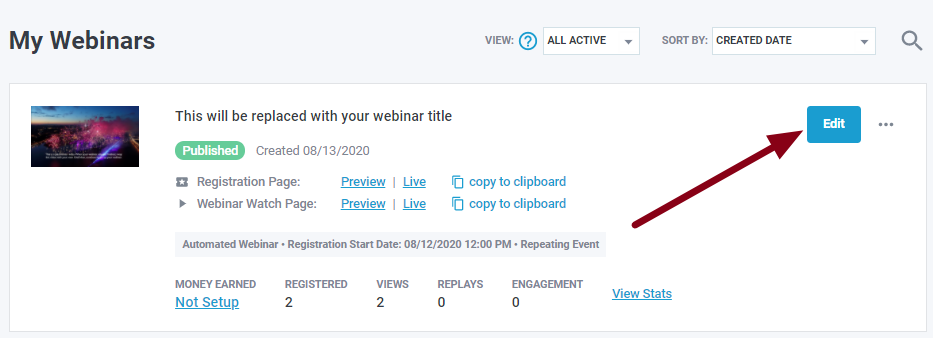
2. Go to Registration > Registration Fields > Edit
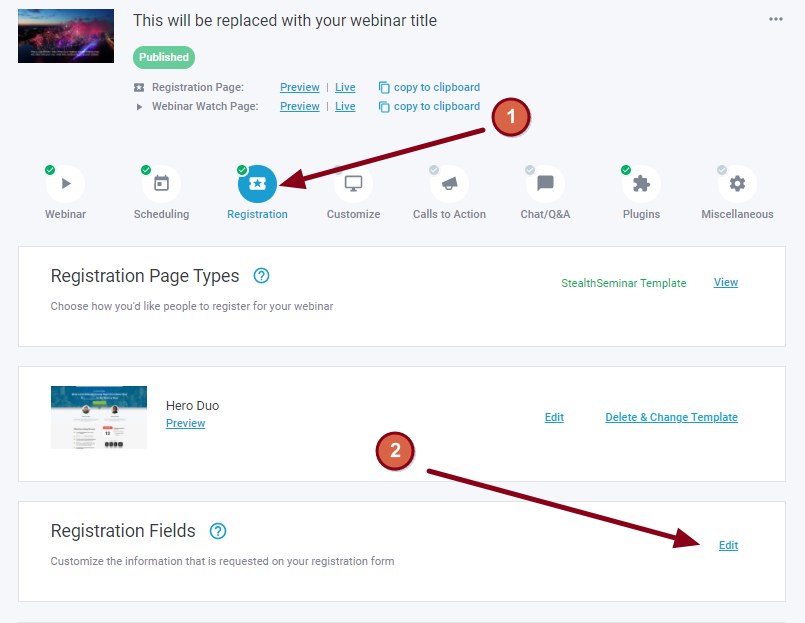
3. Click on Add Registration Field
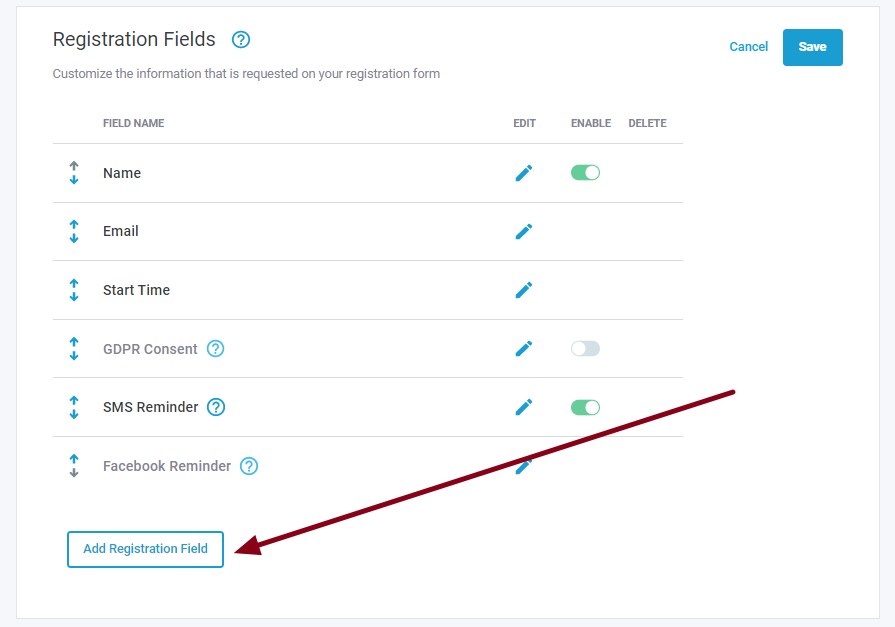
4. You will see a box like this, select Scripted from Type dropdown (1). In Name field enter the name you want to use (2), this will also be the column name in the stats CSV download. Default Value is the important part, enter the value you want to pass (3). Once you are done click on Add Field (4).
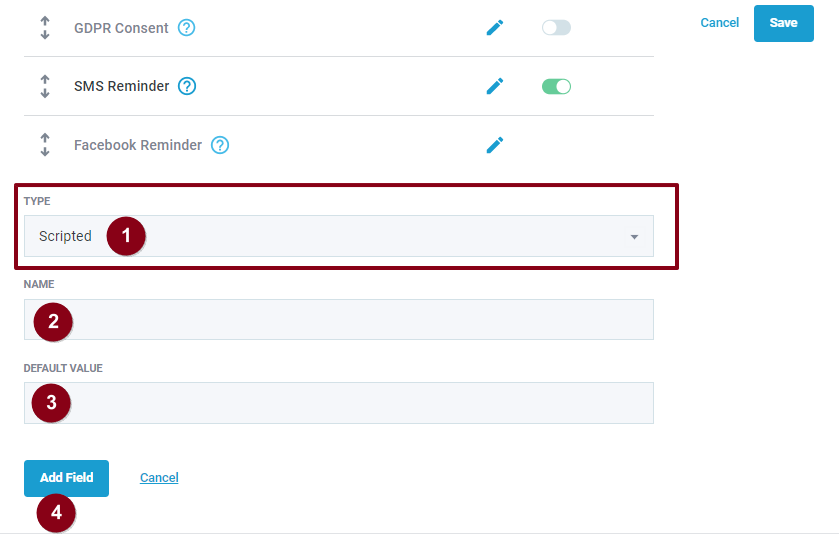
5. Once the above is done, click on Save and you will be able to select if you want to pass this field values to your autoresponder if not. And that's it!
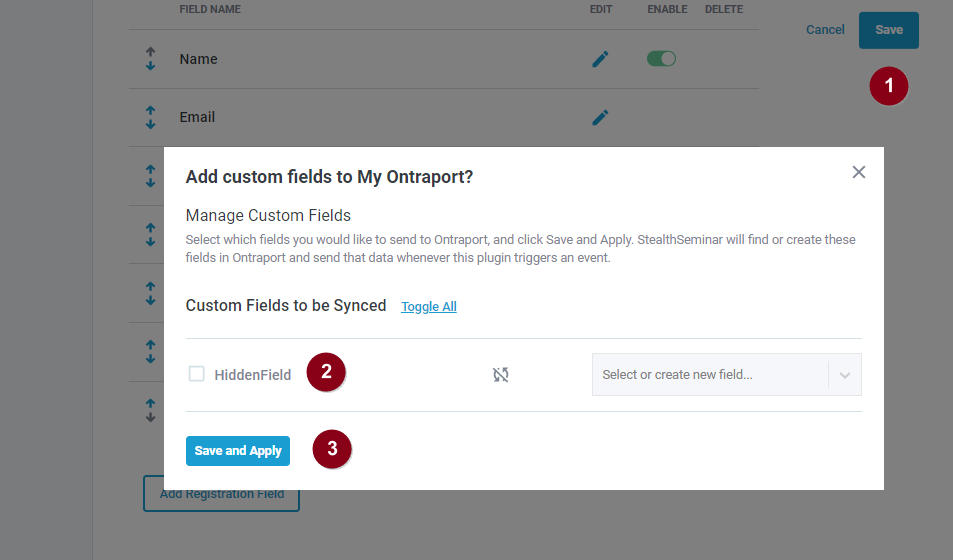
You now have successfully added the hidden field to your registration page. You can sign up for the webinar to do a quick test and see if the field value is passing to your autoresponder or not.