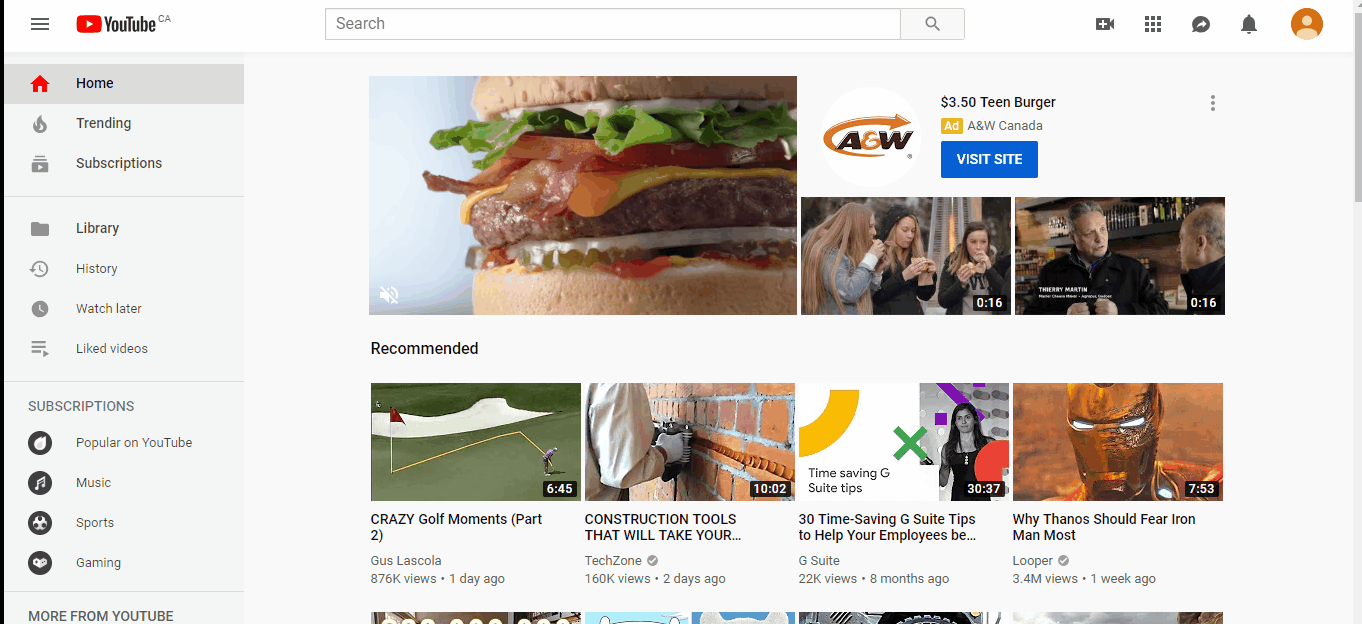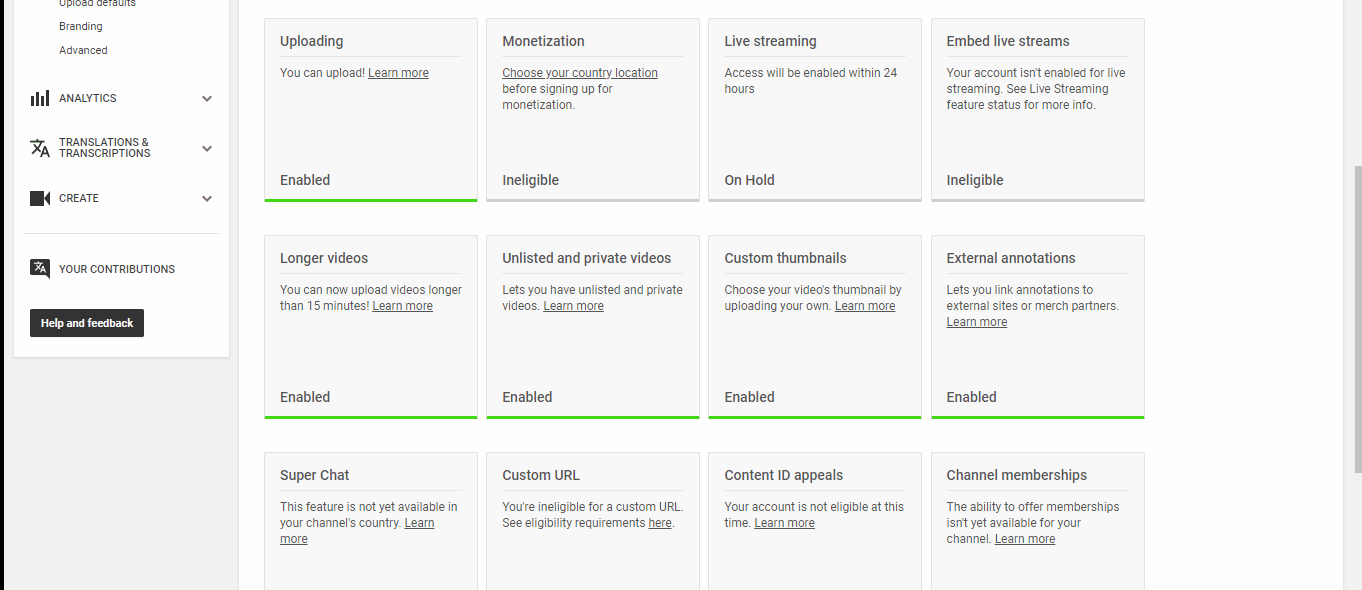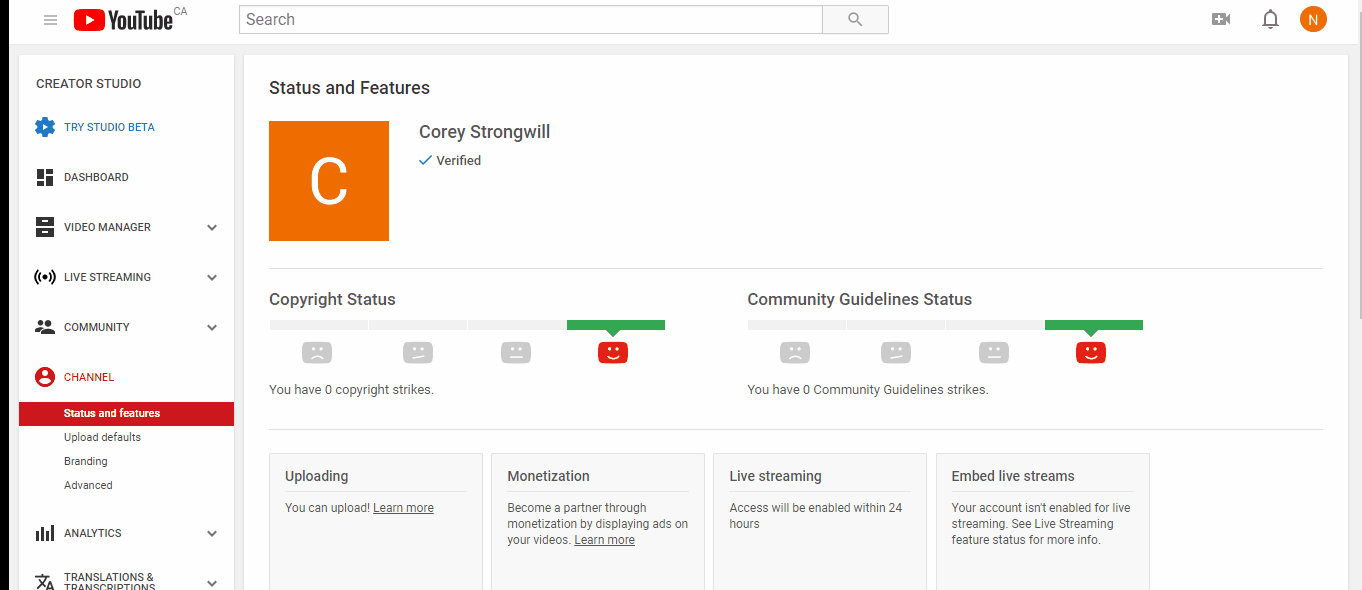YouTube Live Set Up
Get a free 30-day trial of StealthSeminar here.
Update:
Youtube Recently Disabled the Adsense Button. So unless you have had an account where embed is enabled, you will not be able to run live webinars using Youtube Live until you have met the eligibility criteria. We strongly recommend using Twitch to do the live webinars. It works the same way as Youtube Live and no application is necessary.
*** Deprecated: The tutorial below is no longer applicable for most of the countries, please use Twitch Live if you do not have embed enabled in your Youtube Live account. You can click here to check if the embed is enabled or not

If numbers 1 & 2 are enabled, you are good to go.
***
You should read this at least a week before you want to run your webinar. This is a one-time set-up:
It takes up to 24 hours to enable "Live Stream"
It might take a week (might take less than 24 hours as well) to have AdSense activated for Youtube. You can learn more here.
And then you have to run all the tests so you get familiar with the system
Before you can do a live webinar with youtube live, you must be able to embed the live stream on third party websites.
To enable embed, you must have an "Adsense" Account linked to your youtube channel.
First, go to your Youtube account, make sure you have a Gmail account associated with it. Click on the gravatar/profile icon. Select "Settings".
Under "Your account" click on "View additional features".
If you have a new account, then you have to do the following:
Enable "Live Streaming"
Enable "Monetization" & Link "Adsense" to your youtube account
This is how you can enable "Live Streaming"
In a brand new account, you have to first choose your country to be eligible for "Monetization".
Then enable "Monetization". You have to go through adding your website, your address, and might need to set a birthday as well if you are using a "Google Suite" account.
UPDATE: Youtube Recently Disabled the Adsense Button and instead shows this message below.
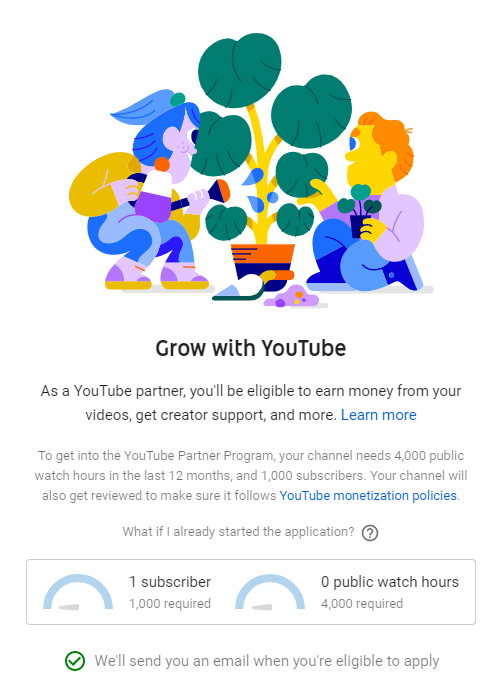
If you are seeing that, just go here, apply for Adsense using the same email address as your youtube account and then wait until they activate it for you. After that, you should be able to enable embed.
Don't worry about "Get reviewed after reaching 4,000 watch hours in the previous 12 months and 1,000 subscribers.” In all our experience we have never seen that be a factor for allowing you to run your webinars.
When you are done, wait for your approval for "Live Streaming" & "Google Adsense".
When both are enabled, in your "View additional features" page, you will see both of these enabled
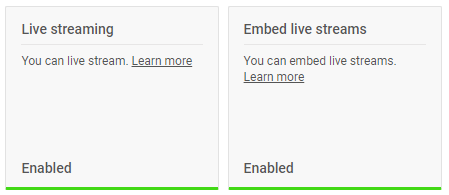
You should be good to go with starting and embedding your live streaming now. We strongly recommend testing out a live webinar right away
You can contact Youtube Support if you run into any trouble with the approval.
*** Deprecated ***