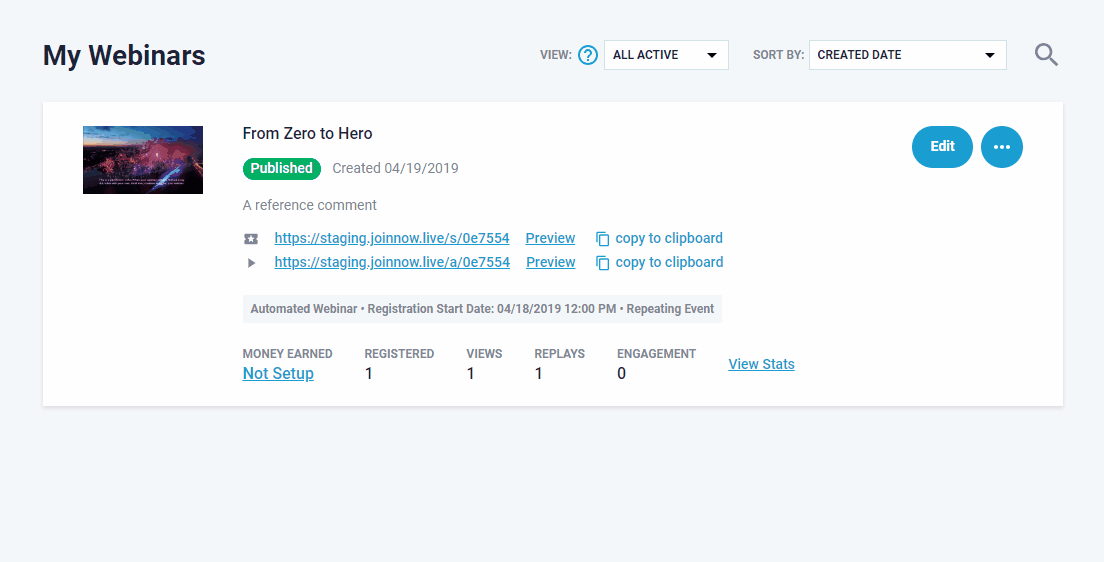GDPR Registration Support
GDPR or General Data Protection Regulation, will display a GDPR Consent checkbox/field on all Stealth registration forms and collect that consent from users. Clients marketing to European Union or using certain 3rd party marketing plugins may need to enable it as an Ad marketing requirement.
You can customize the checkbox copy at registration, or use the copy we provide, sending this registrant data choice to 3rd party marketing plugin is also an option.
To enable GDPR, go to "Registration" when editing any individual webinar then > "Registration Fields", click on "Edit"
Find "GDPR Consent" and click on the toggle icon next to the pencil icon to enable GDPR. Then click on the pencil icon to expand the options. (as shown below)


If you want to pass the consent to your autoresponder check the "Send GDPR status of registrants to marketing plugins" box.
Or also, Add any instruction you want to give your registrants in the "GDPR Instructional Content" text box.
It is recommended to replace the text in "GDPR Consent Checkbox Text" text box with your own GDPR privacy policy url. Once you are done hit save.
To check how it looks like, check the registration page, click on the buttons to open the registration form.
If you have any other associated questions in regards to GDPR or settings available there, please let us know at the chatbox once logged in, we're happy to help!